MyMuse Options - Permissions
Page 10 of 10
Permissions. Only apply to back-end groups. MYMUSE DOES NOT ALLOW FRONT END EDITING AT THIS TIME
This section lets you set up the default ACL permissions for all Products in all categories. These permissions may be overridden for specific categories and for specific Products.
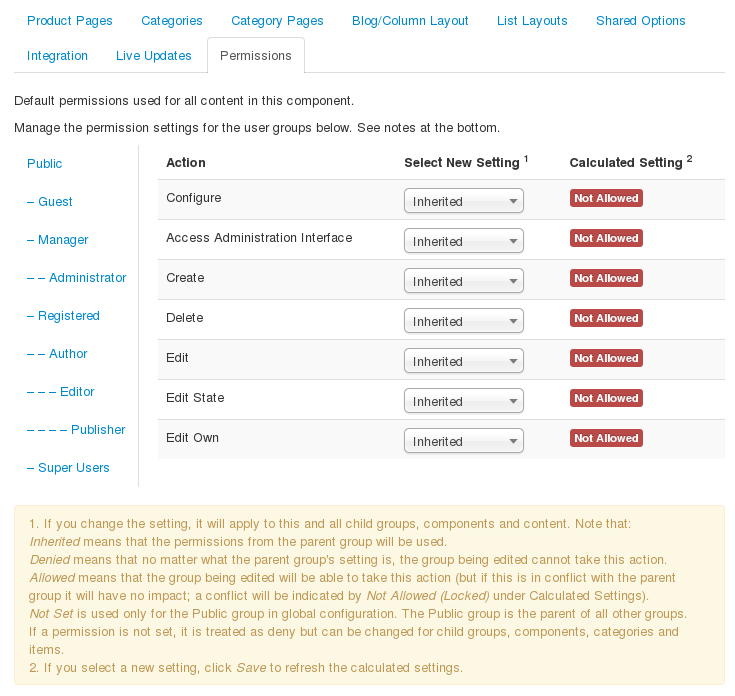
To change the permissions, do the following.
- Select the Group by clicking its title.
- Find the desired Action. Possible Actions are:
- Configure. Users can access this screen (Product Manager→Options).
- Access Administrative Interface. Users can access the Product Manager.
- Create. Users can create new Products.
- Delete. Users can delete Products.
- Edit. Users can edit the contents of Products.
- Edit State. User can change the published state and related information for Products.
- Edit Own. User can edit the content or published state for Products that this user created.
- Select the desired permission for the action you wish to change. Possible settings are:
- Inherited. Inherited for users in this Group from Global Configuration.
- Allowed. Allowed for users in this Group. Note that, if this action is Denied at one of the higher levels, the Allowed permission here will not take effect. A Denied setting cannot be overridden.
- Denied. Denied for users in this Group.
- Click Save. When the screen refreshes, the Calculated Setting column will show the effective permission for this Group and Action.
Quick Tips
- If you are a beginning user, you can just keep the default values here until you learn more about using global options.
- If you are an advanced user, you can save time by creating good default values here. When you set up menu items and create Products, you will be able to accept the default values for most options.
- All values set here can be overridden at the menu level.
Related Information
- To create and edit Products and Product categories: Product Manager
- For more information about Joomla's ACL system: ACL Tutorial
Page
- Hits: 123566