Shopping Cart to Download Page
The Shopping Cart View uses the following files in components/com_mymuse/views/cart/tmpl/
- cart.xml
- cart.php
- cart_cart.php (new in version 3.3.0)
- cart_checkout_footer.php
- cart_checkout_header.php
- cart_coupon.php
- cart_empty.php
- cartnext_form.php
- cart_order_summary.php
- cart_payment_form.php
- cart_shipping form.php
- cart_shopper_info.php
The Shopping Cart
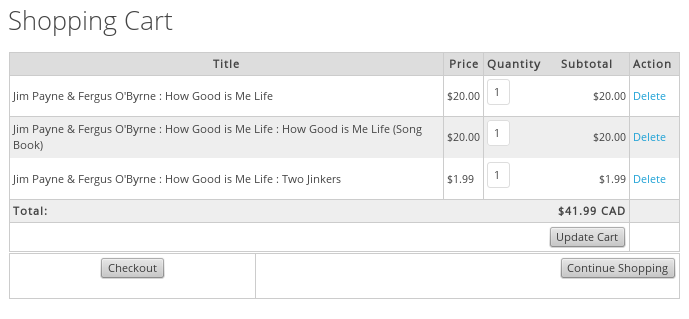
In the standard Shopping Cart there are four possible actions:
- Change Quanties and click Update Cart.
- Delete an item from the Cart.
- Checkout
- Continue Shopping. This link can be set in Administrator: Components/MyMuse->Store: Store Options.
Shopping Cart After Login
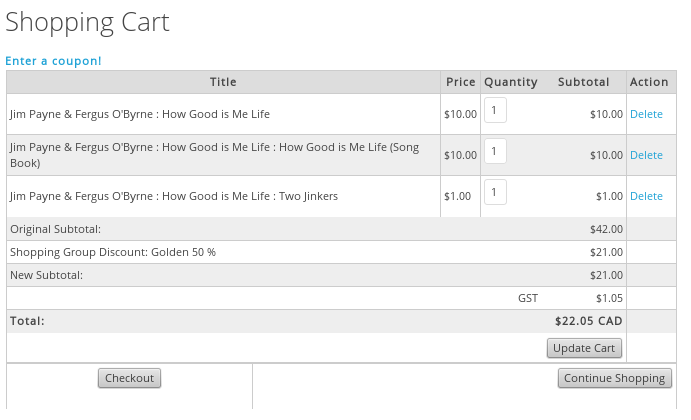
After login there are additional options:
- Enter a coupon: If you have coupons enabled in Administrator: Components/MyMuse->Store: Store Options, this link will appear.
- If there is a shopper group discount the total will become: Original Total, Shopping Group Discount xx%
- New Subtotal
- If there are taxes they will be calculated
Shopping Cart with Coupon Form
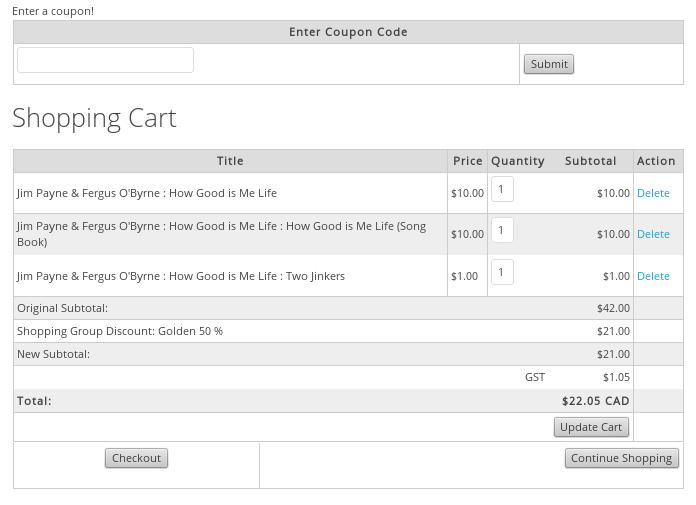
Additional action:
- Enter a coupon and click Submit
Shopping Cart After Click Checkout
If you have shipping turned on, and the customer has chosen a physical item, they will be presented with the cart with shipping form.
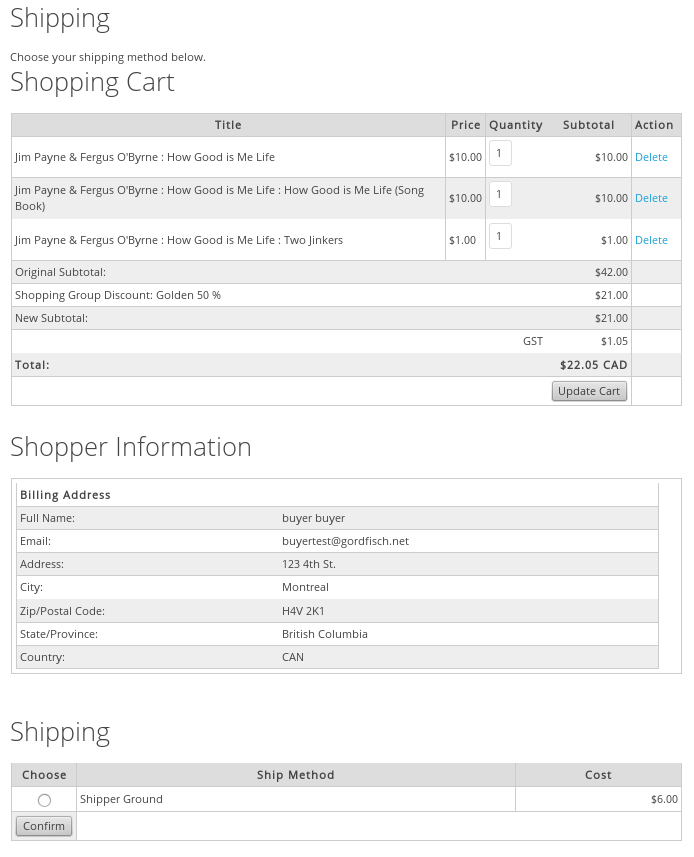
Additional action:
- Choose shipping method and click confirm.
No Shipping Needed
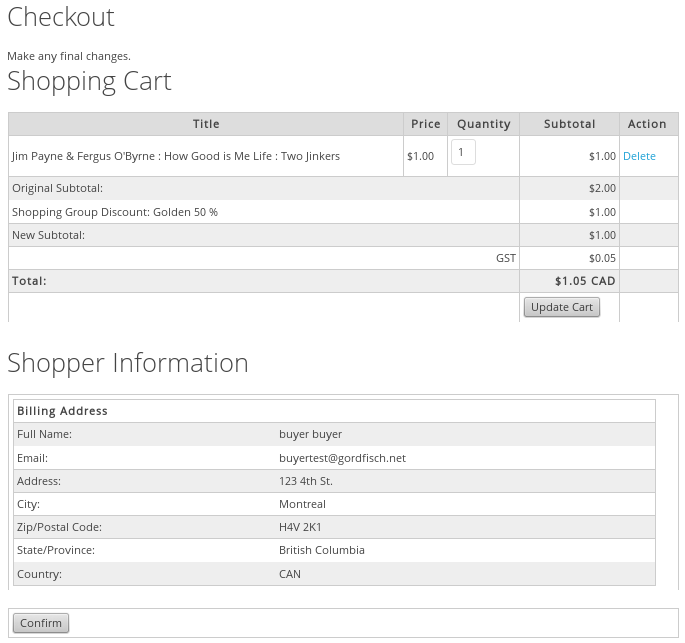
Shopping Cart Confirmed: Payment Page
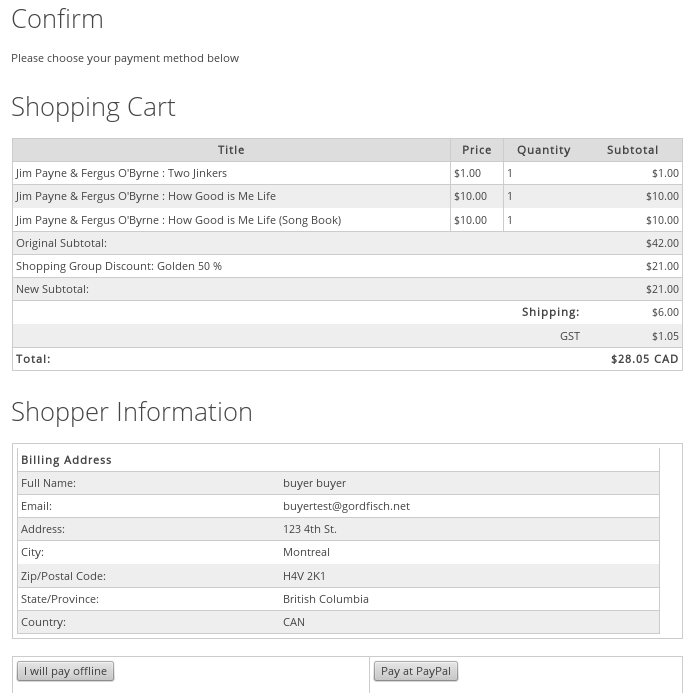
Additional Actions:
- Choose payment method from ones presented. Any payment plugin for MyMuse that is eneabled will present a button here.
Shopping Cart Thank You
The Thank You View uses the file from components/com_mymuse/views/shopper/thank_you.php
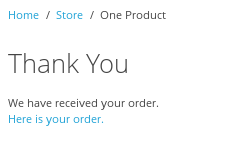
A brief thank you. This gives payment processors time to update the order.
Shopping Cart Order with Download Page
If there are any downloadables, the order page will include the download page. An email with the same information is sent to the customer.
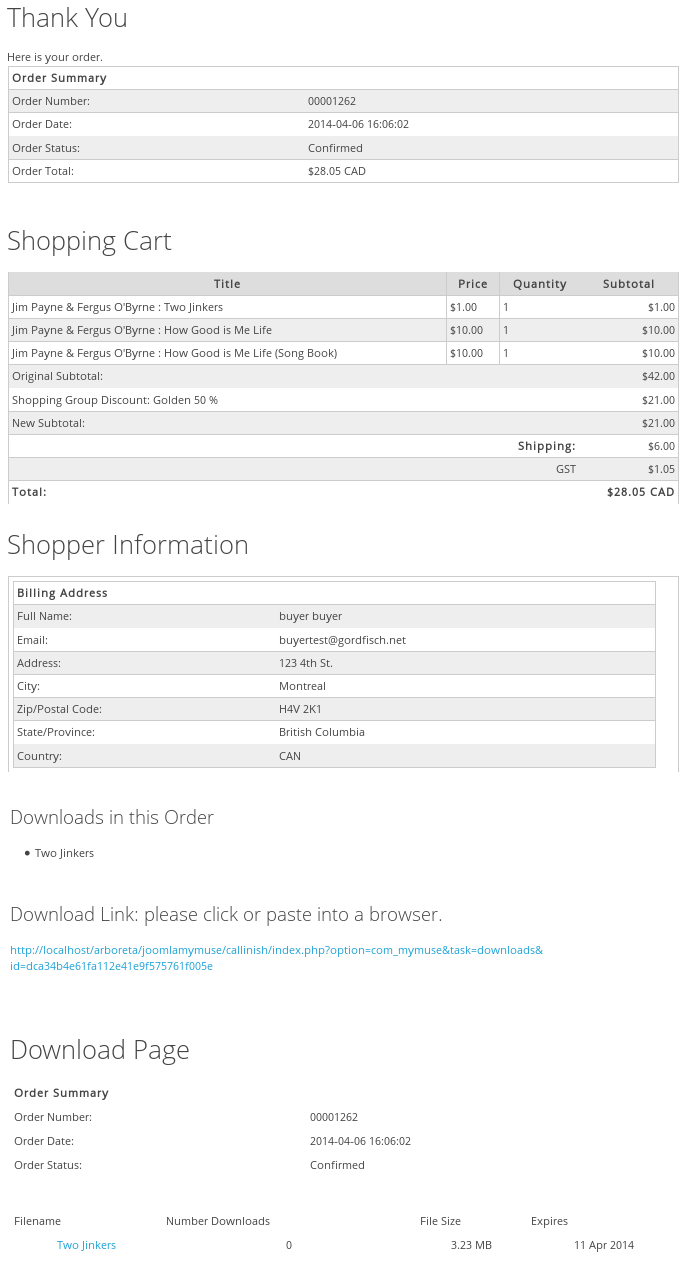
The Download Page
The Download Page View uses the file from components/com_mymuse/views/store/default_downloads.php
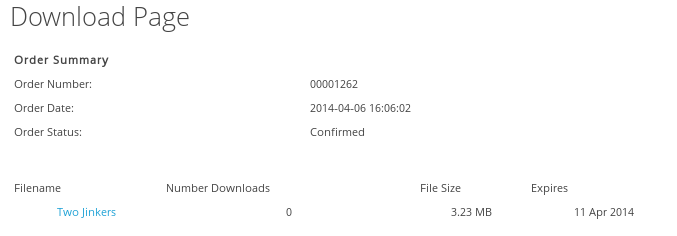
- Hits: 10705