Order View
How to Access
- Select Extensions → MyMuse→ Orders from the drop-down menu of the Joomla! Administrator Panel.
To edit an existing Order, click on a the Order's ID or click the Order's check box and then click the 'Edit' button.
Description
This is the back-end screen where you can edit the Order, changing the status, adding notes or adding payments.
Screenshot
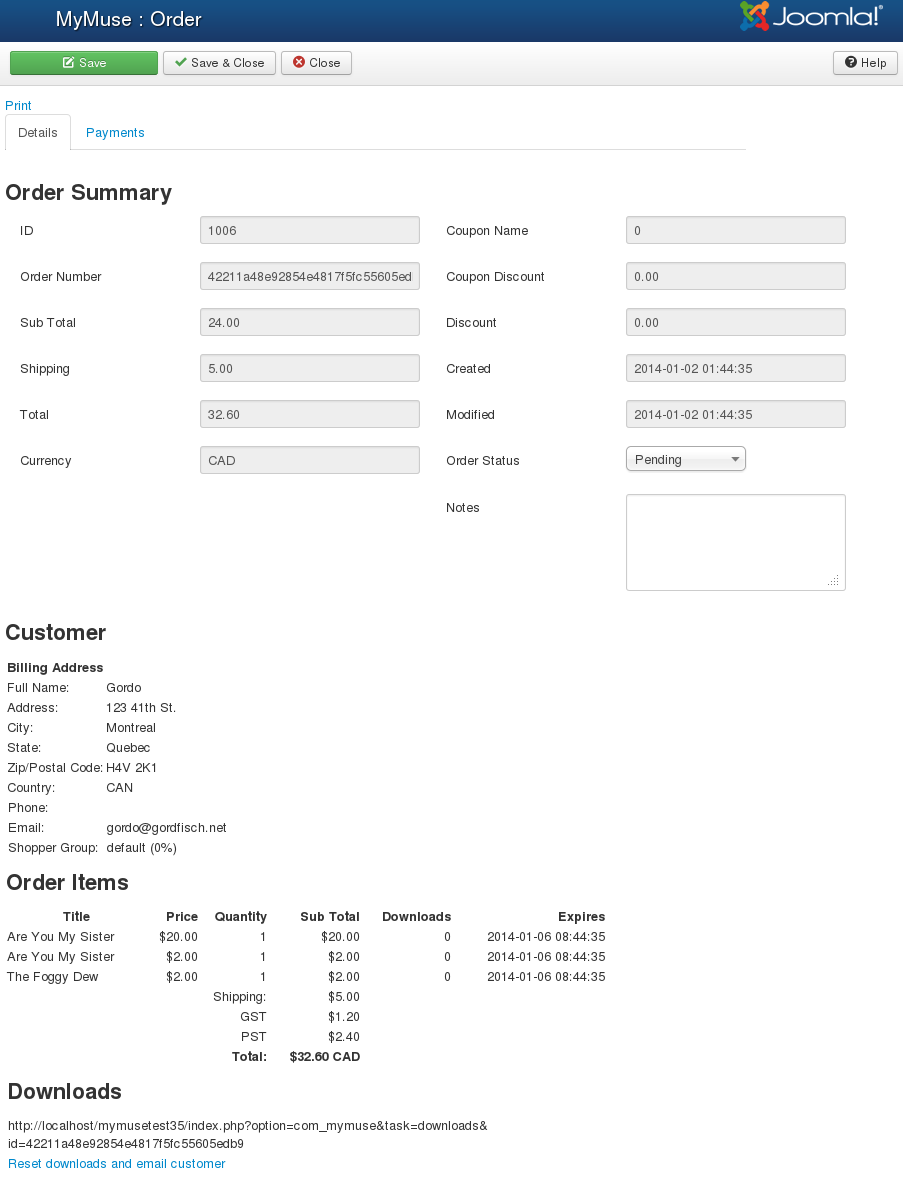
Print. Note the print link in the top left.
Order Summary
- ID. The ID of the order.
- Order Number. A unique internal number, may be used with payment processor.
- Sub Total. The subtotal before taxes.
- Shipping. Any shipping charges.
- Total. The total cost of the order, includes any taxes.
- Currency. The currency of this transaction.
- Coupon Name. The name of a coupon used, if any.
- Coupon discount. The discount of the coupon.
- Discount. A poosible shopper group discount.
- Created. The date the order was created.
- Modified. The date of the last modification.
- Order Status. The status whcih could be one of Pending, Confirmed, Cancelled, Shipped or Invalid. If you change the status and save, the customer will be notified!
- Notes. Any notes you have written about this order.
Customer
These fields may not all be present, depending on your choices in your User Profile Plugin
- Full Name.
- Address.
- City.
- State.
- Zip/Postal Code.
- Country.
- Phone.
- Mobile.
- Email.
- Shopper Group.
Order Items Columns
- Title. The title of the product.
- Price. The price of the product at time of ordering.
- Quantity. The number ordered.
- Sub Total. The quantity times the price.
- Downloads. Number of doenloads of this item, if it is downloadable.
- Expires. The date the downloads expire.
- Shipping. If there was any needed.
- Taxes. Depends on taxes defined and Customer's location.
- Discounts. Any disounts on product, shopper group or coupon.
- Total. The final total of the order.
Downloads
- Download Link. The link that was sent to the customer, and appears if the customer views this order.
- Download Options Reset downloads and email customer. Reset the downloads, as if the order was made today.
Toolbar

Functions
- Save. Save but stay on the page.
- Save and Close. Save and go back to the orders list.
- Close. Do not save, just close and go back to the orders list
Payments
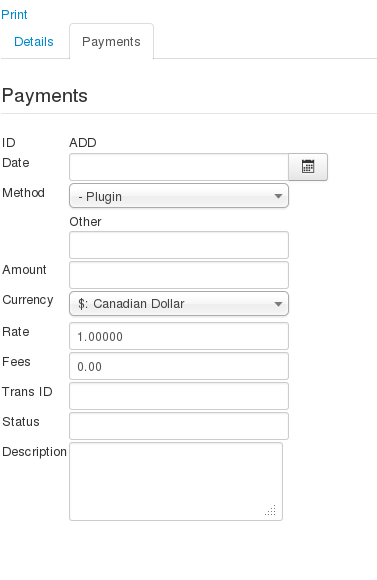
You can add a payment, or partial payment by hand.
Fields
- ID. the ID of the payment.
- Date. The date of the payment.
- Method. Choose a method of payment by plugin or enter another payment method.
- Amount.
- Currency.
- Rate. Exchange rate may be specified by our payment processor.
- Fees. Store fees charged by the payment processor.
- Trans ID. Store the transaction ID.
- Status.
- Description.
- Hits: 6128