|
Go to Extensions->MyMuse Simple->Store
Here you can configure your store. You want to at least set your own Contact information.
If you use the Store view in a menu it will display the description and any products set as featured.
Description
The Store [edit] page holds information for your store.
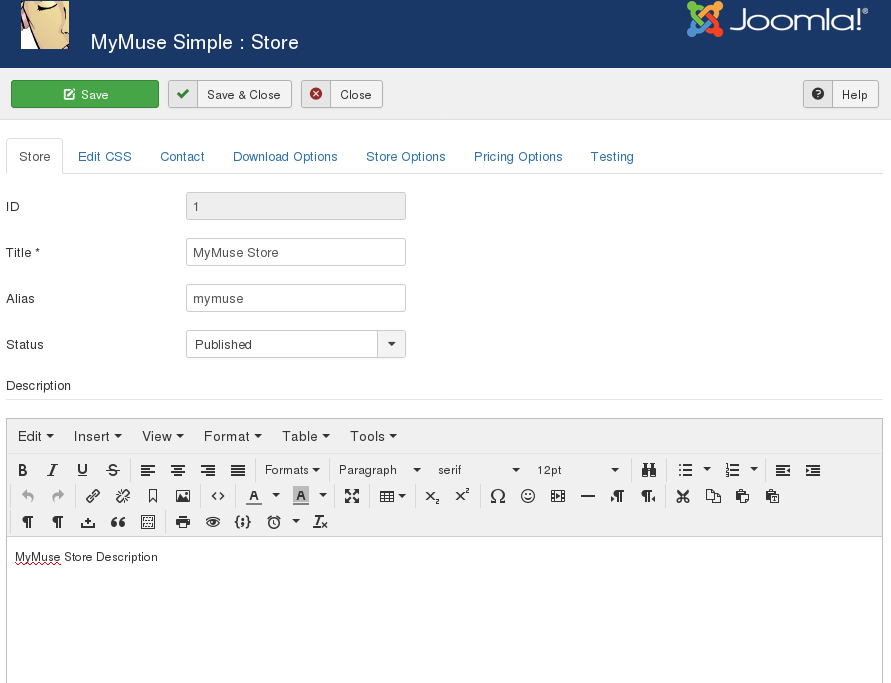
Store
- Title (required): the name of your store.
- Alias (optional): Joomla! will create an alias that can be used in SEF URL's
- Top Level Category: the category to associate with the store.
- Status: published or not.
Description
- This is the default description of your store. You can point to it from a menu item by choosing
MyMuse->Store->Store Layout
EDIT CSS: Edit CSS that applies to MyMuse
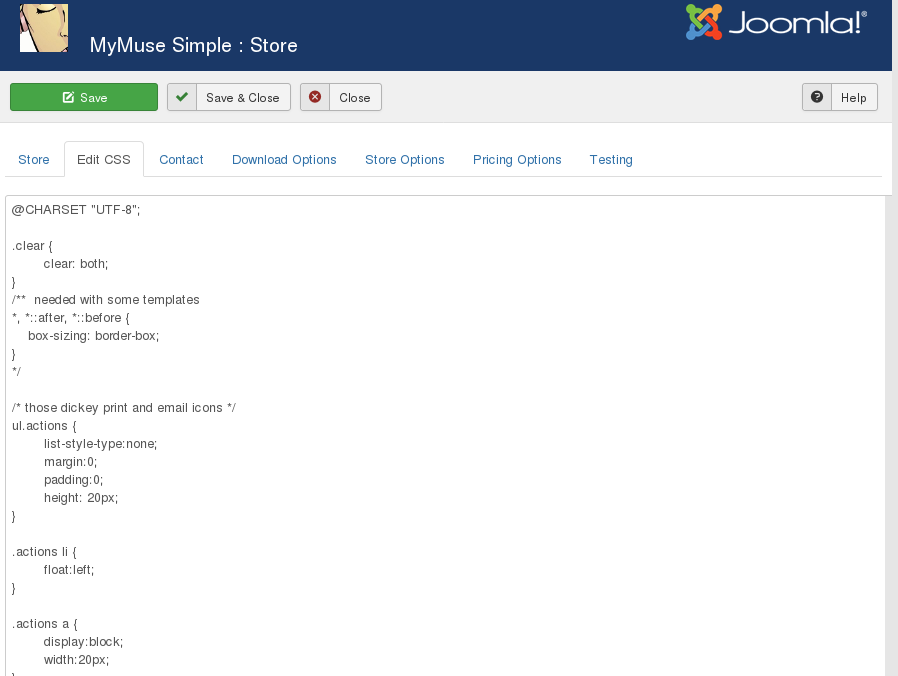
CONTACT: will be used with all emails.
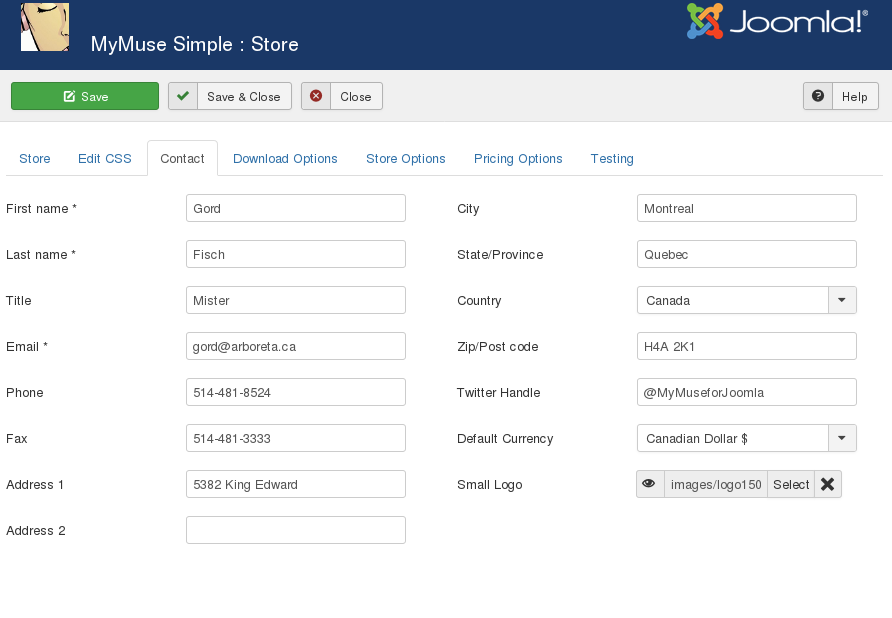
- First Name
- Last Name
- Title (optional)
- Email
- Phone
- Fax
- Address 1
- Address 2
- City
- State/Province/Region
- Country: choose your country and if we know the states/provinces we will show them
- Zip/Postal Code
- Currency: will be sent to your payment processor as your currency
- Small Logo: will be used on html emails
DOWNLOAD OPTIONS
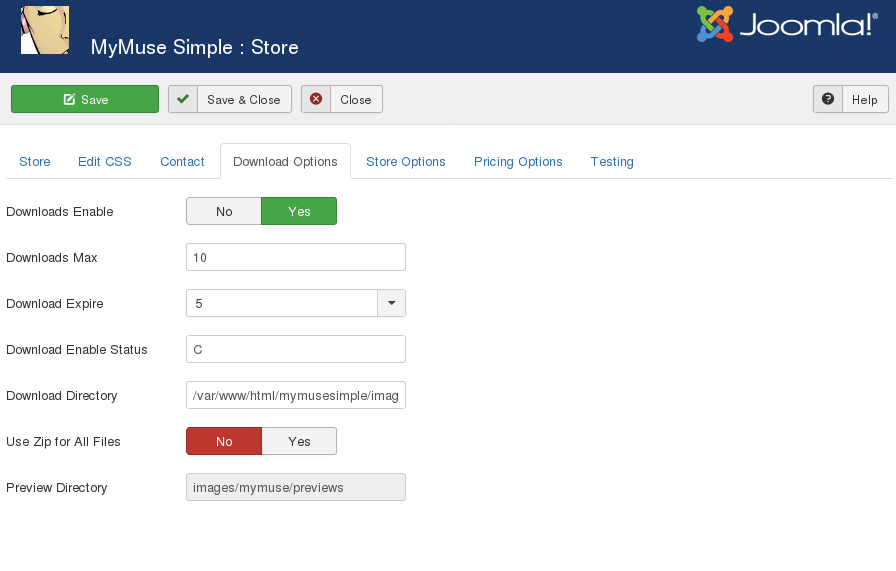
- Downloads Enable: Turn downloads on or off.
- Download Max: Maximum number of times the customer can make the download.
- Download Expire: How long until the download expires in seconds (43200 is 3 days).
- Download Enable Status: The order status that is required before downloads are
enabled 'C; is confirmed.
- Download Directory: The FULL PATH to the download files. Depending on your hosting, you may be
able to put this out of the web directory. /path/to/your/site/images/mymuse/downloads/mp3.
- Use Zip for All Files: When creating an "All Files" type of track (selling all the files for one album/product), make a zip file on the fly. This saves the customer downloading each file separately.
You must have the zip enabled in your PHP and have the memory available per process for all the files combined. memory_limit should be greater than all the files plus the regular php process. This can be quite big is selling wav files :)
- Preview Directory: The relative path to the preview directory. 'images/mymuse/previews'.
STORE OPTIONS
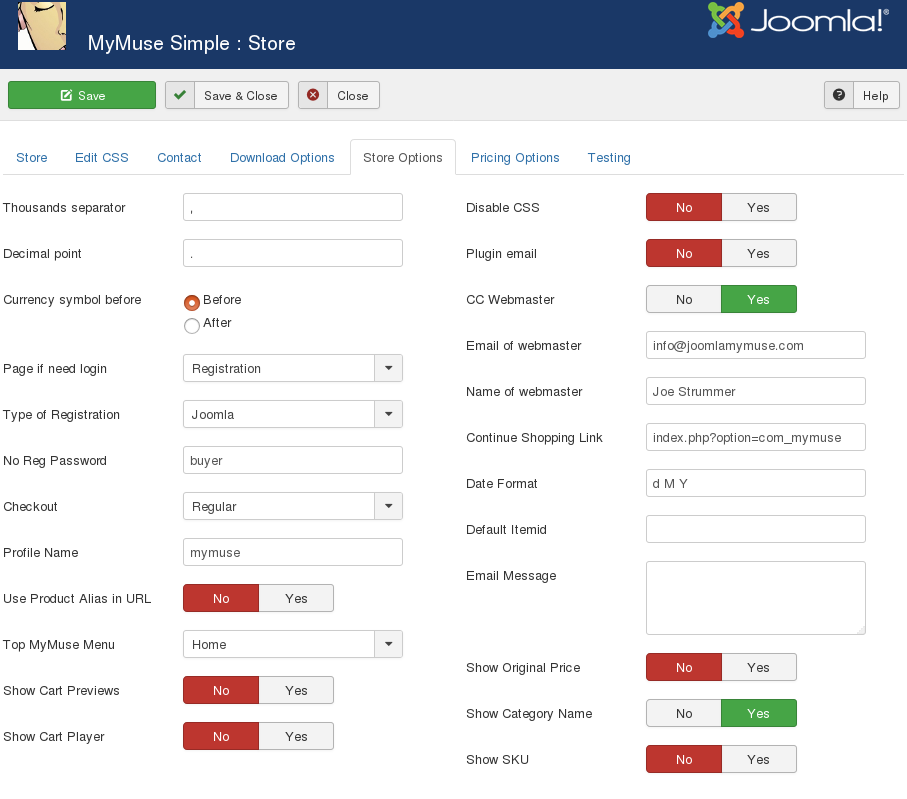
- Thousands Separator: For your currency.
- Decimal Point: Some countries use commas.
- Currency Symbol Before: Currency symbol before or after price.
- Page if need login: When it is time to login, send them to Joomla's Registration page or Login page.
- Type of Registration:
- Joomla: just use Joomla's registration. Capture their name, username, email and password.
- Full: includes Joomla registration PLUS any required or optional items from your Profile plug-in.
The default plugin is Plug-ins->User->User - MyMuse Profile. If you activate a different plugin, enter its file name (without the .php extension).
- Jom Social: checks if the user is logged in, if not, send them to Jom Social login page.
- No Registration: uses a guest account to log in clients. You can still capture fields that you have set as required or optional in the
Plug-in User->User - MyMuse No Registration Profile. These are saved in the Notes field of the order.
Do not enable multiple profile plug-ins.
- Checkout: Regular or Skip Confirm Page. Most payment processors recommend or insist on a Confirm Page with all the details of the order.
- Profile Name: name of your profile plugin (just use 'mymuse' unless you know what you are doing and write your own plugin).
- Use Product alias in URL: SEF URL's will use only the top menu alias/product alias in the router.
- Top MyMuse Menu: This will be first in URLs before your product/category alias or cart function.
- Show Cart Previews: Show Previews for tracks in cart
- Show Cart Player: Show the Player in the Cart
- Notes Required: Force the customer to enter notes.
- Notes Title: The title above the Notes text area.
- Notes Message: a message that appears above the notes area. Can contain html.
- Disable CSS: Do not load the MyMuse CSS file. You have copied it into your main template.css or somewhere else.
- Plugin email: Be notified by the Payment Plugin for every transaction.
- CC Webmaster: copy webmaster on every email.
- Email of webmaster
- Name of webmaster
- Continue shopping link: When they are looking at the cart they can choose "Checkout" or "Continue
Shopping". This sets the link for "Continue Shopping".
- Date Format: Change the way dates are displayed.
- Email Message: Include an email message with emails that go out.
- Show Original Price: Will show original price with Strike-through and the discounted price.
- Show Category Name: Include Category/Artist name in cart with product name.
- Show SKU: Include SKU in cart with product name.
PRICING OPTIONS: Select the way you set prices.
- Pricing Model: Default is "Price by Track". Each individual track can have its own pricing.
Option: "Price by Product". For each product set the price of files by MP3 and for All Files.
.
SALES REPORTS FOR ARTISTS: You can assign users to a group and a category, and create a menu for them to access sales reports.
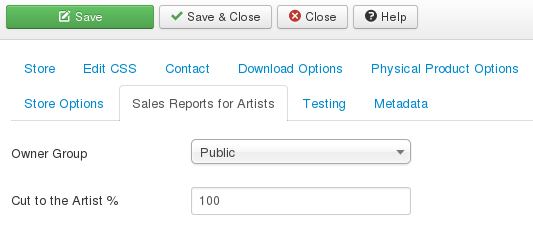
- Owner Group: You can create a new group for your artists or leave this as Public
- Cut to the Artist: Percentage of sales that will be given to the artist.
TESTING
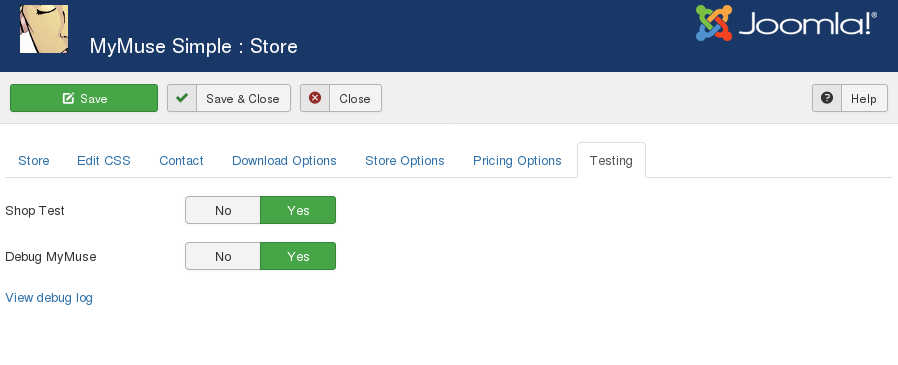
- Shop Test: You do not have to pay for items. The cart session is not destroyed when making an order.
- Debug MyMuse: Save Payment Gateway messages to /components/com_mymuse/log.txt.
- View debug log: open a screen to view debug messages.
Toolbar
At the top left you will see the toolbar:

The functions are:
|