Coupons New/Edit
How to Access
- Select Extensions → MyMuse→Coupons from the drop-down menu of the Joomla! Administrator Panel.
- Click the Coupons link in the submenu
- Click the New icon in the toolbar.
To edit an existing Coupon, click the Coupon's check box and then click the 'Edit' button.
Description
This is the back-end screen where you can add and edit Coupons.
Screenshot
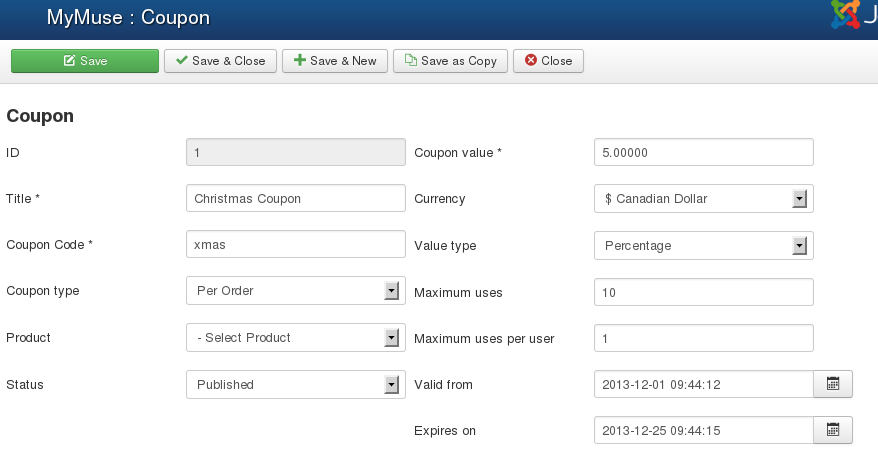
Fields
- ID. Assigned by Joomla.
- Title. The title will appear on orders.
- Coupon Code. The code the customer must enter in.
- Coupon Type. Per Order or Per Product.
- Product. If Type is per Product, select the product.
- Status. Published or unpublished.
- Coupon Value. A number.
- Currency. Force the currency of the coupon.
- Value Type. Apply a Percentage or a Flat Rate.
- Maximum Uses. Total times this coupon can be used.
- Maximum uses per user. Total times one user can use this coupon.
- Valid From. Date the coupon will be valid from.
- Expires on. Date the coupon expires.
- Description. An internal description of the coupon.
Toolbar

Functions
- Save.
- Save & Close.
- Save & New.
- Close/Cancel.
- Help. Opens this help screen.
- Hits: 11030